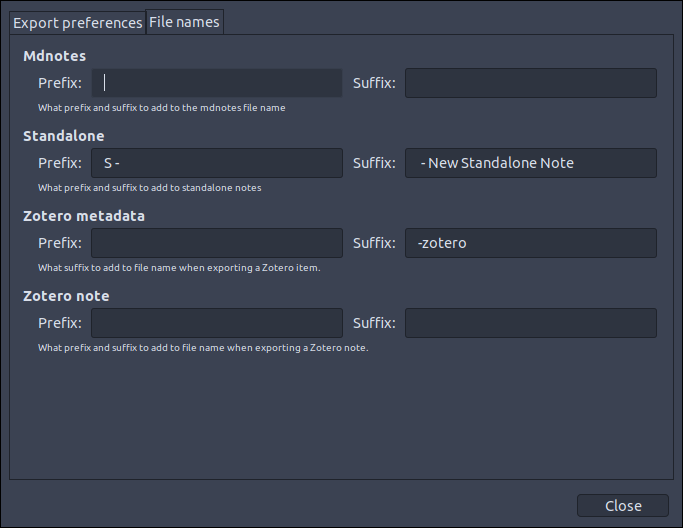Configuration
To access mdnotes preferences, go to Tools > Mdnotes preferences
Export preferences
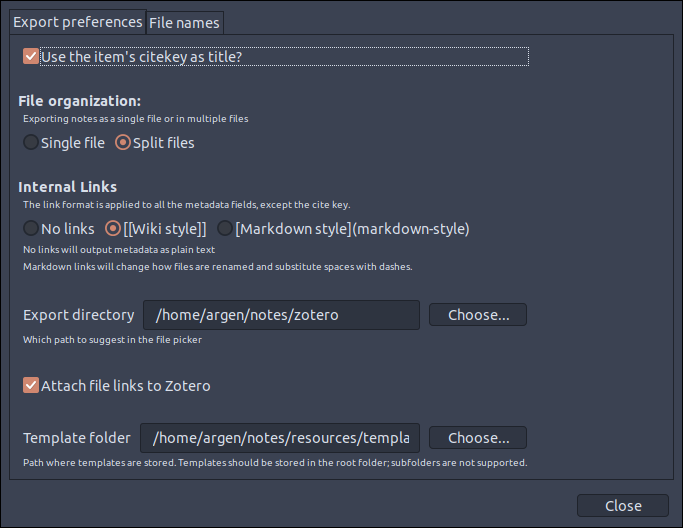
Setting the starting path
In Tools > Mdnotes preferences you can choose the path mdnotes will open with any of its menus. The path you select is just the starting point, before saving your files you can navigate to any other directory.
File Organization
You can choose to export your content as a single file or multiple files, and will be reflected on the right-click menu. Which configuration to choose depends on your preferences, and on your Zotfile configuration, the figure below illustrates a few of the possibilities based on the default templates:
- Multi-file exports create separate files: one for your notes (blue), one with the item metadata (green) and one for each note (yellow).
- Single-file exports add all your content on a single file.
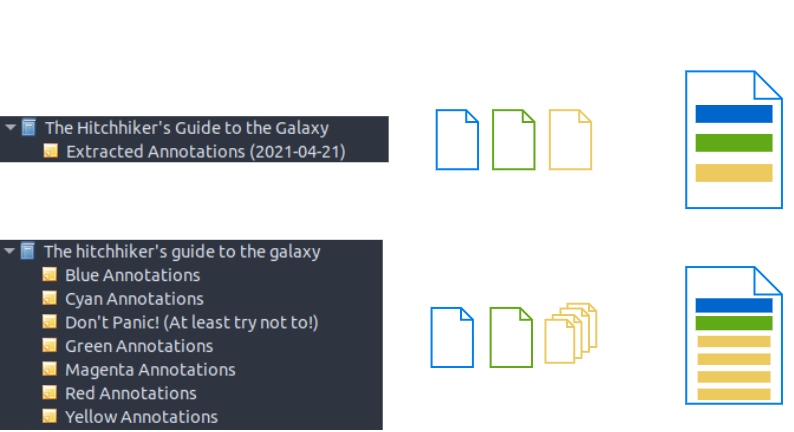
Template directory
Templates define how the final Markdown document will look like. Starting on v0.1.0 you can specify a templates directory in the Tools > Mdnotes preferences.
Depending on your choice of file organization, you'll need to edit different templates.
Add the created files as linked files to Zotero
If you select the "Attach file links to Zotero", the markdown files will be added as linked files, meaning you can access them by double-clicking on them from inside Zotero:
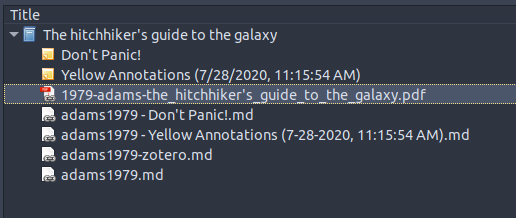
File naming convention
In general, I recommend using the citekey as title. The exported files will use the prefix and suffix for the type of file being exported, following the pattern <prefix><title><suffix>.md.