Custom Formatting
Starting with v0.1.0 it's possible to specify custom formatting and to use templates.
Internal links
The internal link preference influences how file names and therefore how links look.
[[wiki links]]can contain spaces and maintain their case[Markdown links](markdown-links.md)are all lower case and spaces are replaced with dashes.
Zotero Note formatting
Zotero Notes are formatted in HTML. The hidden preferences extensions.mdnotes.html2.md configures the Joplin turndown styles and additional rules.
To keep some of the elements used in Zotfile's PDF extraction, <font> and <span> tags are currently kept unmodified when translated to Markdown.
Migration from v0.1.3 to v0.2.0
The old dictionary on the extensions.mdnotes.html_to_md is no longer supported. If you need additional rules not included in the new html2md preferences, please open an issue.
Placeholders
With a few exceptions, you can format any placeholder by adding (or modifying) them in the settings. You can reach the hidden preferences menu from Edit > Preferences > Advanced > Config Editor. You can use the search to find existing configurations:
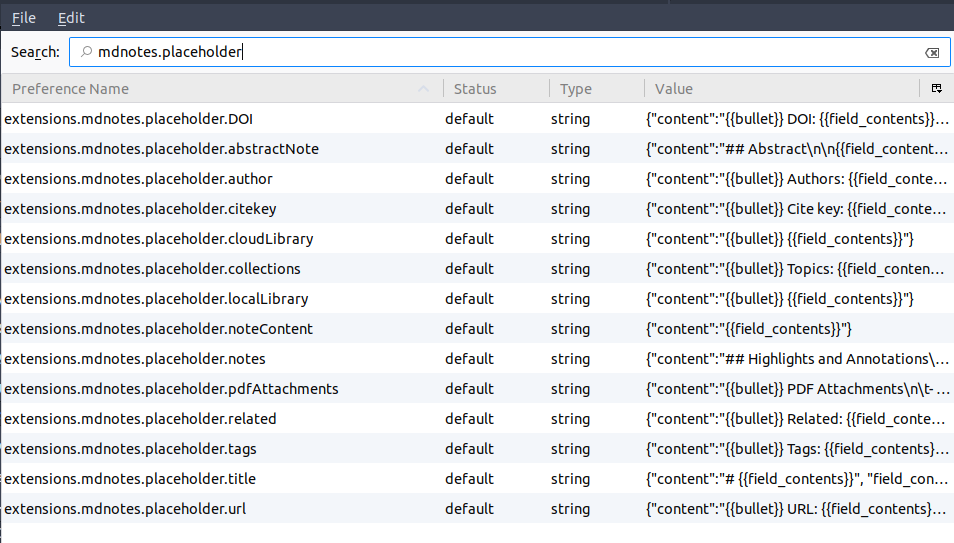
Default formatting
Placeholder format
By default, placeholder contents are replaced with:
{{bullet}} {{field_name}}: {{field_contents}}
Where:
{{bullet}}- Defined inextensions.mdnotes.bullet{{field_name}}- The name of the field transformed from camel case into sentence case.{{field_contents}}- The contents of the field as described below.
Field format
Any placeholder that doesn't have their formatting defined in the hidden preferences has the following defaults:
link_style: As defined by the preference of Internal links. Valid values includewiki,markdownandno-links.list_separator: For fields that contain more than one value, the default is,.text_case: How to capitalize the contents of the field:title,sentence,loweroruppercase. The default will return the field content in its original case.remove_spaces: If this is set totruespaces will be replaced with dashes.
Adding new formatting rules
If you want to add custom formatting for any field not currently there, you can add the format for a placeholder with right-click and New > String.
Preference name
The preference name should be extensions.mdnotes.placeholder.<yourFieldHere>, where yourFieldHere should match a supported Zotero field. Keep in mind that Zotero fields are usually accessed using camel case, and should be (usually) formatted as fieldName, e.g. seriesTitle.
Preference value
The value of the preference should be enclosed in braces, and defined as key/value pairs, e.g {"key": "value"}.
In addition to the fields described in the default field format, the following options can be specified:
content- Formatting the placeholder's content (default placeholder format)field_contents- Formatting the field itself, which defaults to{{content}}
Examples
Replacing the field label with custom text and changing the list separator to make a list:
{"content":"{{bullet}} PDF Attachments\n\t- {{field_contents}}", "field_contents": "{{content}}", "list_separator": "\n\t- "}
Making the tags placeholder remove spaces and adding a hash sign before each tag:
{"content":"{{bullet}} Tags: {{field_contents}}", "field_contents": "#{{content}}", "link_style": "no-links", "list_separator": ", ", "remove_spaces": "true"}